Dark mode not working with GNOME Terminal on Arch Linux
Dark mode, I love it so. I use it any and everywhere I can. GNOME has continued to offer better and better dark mode support over the years.
There is definitely a cool "hacker aesthetic" of dark mode, especially during the time when it wasn't so readily available. As somebody that wears glasses, and lives behind the keyboard most of the day, I can very much attest to the reduced eye strain and fatigue of using dark mode.
There's a reason I build my blog's theme around "Solarized Dark". It's been my dark theme of choice for years now, and I use it anywhere I can, including GNOME Terminal.
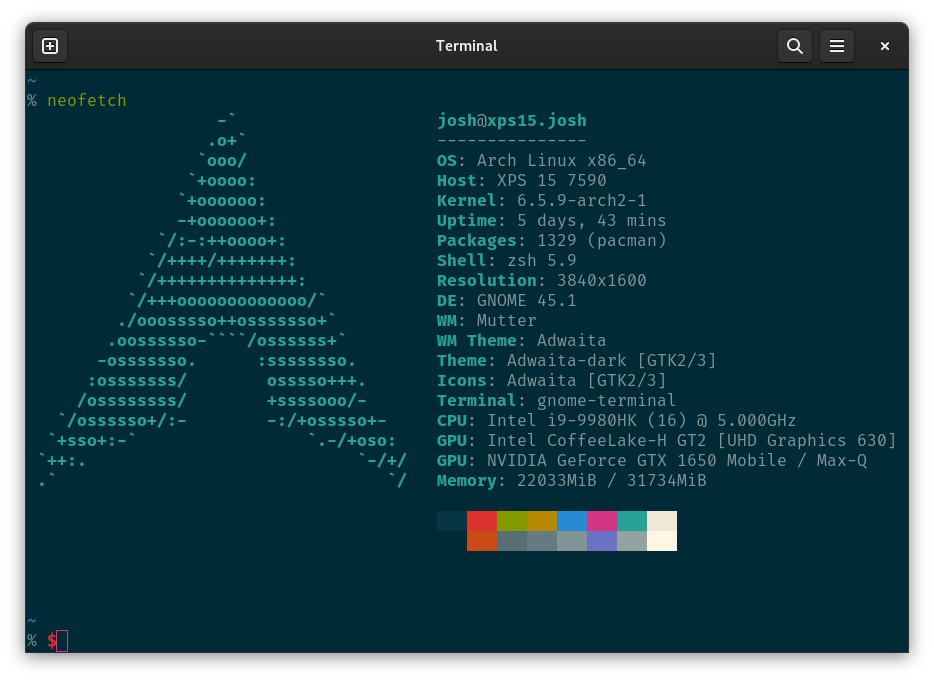
Initially, GNOME implemented dark mode via dark versions of themes. More recently, developers have worked to integrate this functionality directly into GNOME, eliminating much of the early hackery.
With the exception of "legacy" apps, which GNOME Terminal falls into the category of. Changing the "Appearance" settings for "Style" to "Dark" leaves you with a system, mostly in dark mode. Any legacy apps are left with the default light color scheme.
Never fear, legacy apps still have an option in the GNOME Tweaks app to set a specific theme for them.
As I try to stick to the default GNOME theme, I am using Adwaita, which the dark mode version for that would be, you guessed it, Adwaita Dark.
Let's go ahead and get that installed by way of the GNOME theme extras package:
% yay -S gnome-themes-extraWith that installed, launch GNOME Tweaks (which you may need to install as well), and jump to "Appearance".
For "Legacy Applications", change that to "Adwaita-dark" and you should be good to go after you log out and back in to your system!