My Quest to Align Hotkeys on macOS and GNOME
I'm the type of person that will invest way too much time trying to juice my productivity. While I try to keep things as close to stock as possible, I do rely heavily on a small number of hotkeys. The problem is, the hotkeys that I've grown to love the most are somewhat GNOME specific, and I've always struggled to reach parity on macOS.
I've talked about how I like to switch
apps previously. This method
of using SUPER+1-9 is baked into GNOME. I was able to simulate something
similar on macOS by way of mapping RIGHT COMMAND to HYPER via the
Hyperkey app. It worked well enough, with
Hammerspoon handling the mapping of the
additional hotkeys.
For a while now, I've been thinking of remapping CAPS LOCK to HYPER instead
of an additional CONTROL key. Back in the day I had CAPS LOCK mapped to
ESC and then eventually to CONTROL. The position of the CAPS LOCK key
makes for a great CONTROL as the normal LEFT CONTROL position doesn't feel
natural to me when slapping out commands in Tmux.
So I did that, and after a week or so of fumbling around, things were starting
to feel a bit more natural. The only problem was, with only a small handful of
things that utilized HYPER it wasn't feeling as useful as I had expected it to
be. I think if I had a whole slew of things that relied on HYPER it would have
felt better, but I ultimately ended up back to an extra CONTROL key.
What I like about GNOME
GNOME does a great job with some out of the box hotkeys. My favorite, as
mentioned, is being able to jump between the apps on your dock with SUPER+1-9.
The numbers correspond to the position of the app on your dock, and I still
believe this is absolutely the best way to jump between your most used apps.
The other thing I love is how you can bring up the overview / launcher just by
tapping the SUPER key. You have the option of choosing LEFT SUPER or RIGHT SUPER, which I opt for the latter. The reason I prefer utilizing the RIGHT SUPER is because I find it to be a fairly under utilized key. Giving the key
some additional purpose felt natural and doesn't conflict with any other hotkeys
that rely on using SUPER.
Since Linux relies mostly on the CONTROL key and macOS on COMMAND I do still
have a bit of adjustment when I switch between rigs. Regardless of which key I'm
using, I effectively dedicate my left hand to tasks like copy and paste. My
right hand is dedicated to bringing up the launcher, quick jumps between apps,
and window snapping.
While GNOME does have window snapping hotkeys, I do remap those to SUPER+WASD
to do window maximizing (SUPER+W), snapping 50% left or right (SUPER+A left,
SUPER+D right) and "restoring" a window to a smaller size (SUPER+S).
Shaking things up
As mentioned, I recently moved my HYPER key over, and while it didn't quite
work out, it really got me thinking about how to pull off a more unified hotkey
experience across GNOME and macOS.
In all of this soul searching, I also swapped Spotlight for Raycast. The big appeal there was that Raycast can do window snapping (with hotkeys), and made it dead simple to map hotkeys to applications.
And to shake things up even further, when I moved HYPER to CAPS LOCK with
Hyperkey, I noticed some "key bleed" when hitting HYPER inside of Alacritty.
Effectively, HYPER was functioning as both HYPER and sending the CONTROL
signal. Because of this I started to play around more with
Karabiner-Elements.
Ultimately, updating Alacritty seemed to have gotten rid of the odd behavior. At that point in the process, I was already committed to Karabiner-Elements and using Raycast's hotkeys. This allowed me to completely remove Hyperkey and Hammerspoon from my system.
The best of both worlds
To recap, here's what I was attempting to accomplish on macOS, which is dead simple to pull off with minimal configuration in GNOME:
RIGHT COMMAND- Open launcher (Spotlight, Raycast, Alfred, etc)RIGHT COMMAND+1-9- Launch / switch between frequently used appsRIGHT COMMAND+WASD- Window movement / snappingCAPS LOCK- additionalCONTROLkey
I was able to pull this off by doing the following inside of Karabiner-Elements
- Add a "Simple Modification" to map
caps_locktoleft_control - Add a "Complex Modification" to:
- Turn
right_commandintoF20when used alone - Turn
right_commandintoleft_shift+left_command+left_control+left_optionwhen not used alone
- Turn
The complex modification looks like this:
{
"manipulators": [
{
"description": "Change right_command to command+control+option+shift.",
"from": {
"key_code": "right_command",
"modifiers": { "optional": ["any"] }
},
"to": [
{
"key_code": "left_shift",
"modifiers": ["left_command", "left_control", "left_option"]
}
],
"to_if_alone": [{ "key_code": "f20" }],
"type": "basic"
}
]
}To make use of this doctoring up of the RIGHT COMMAND key, I simply configured
some hotkeys inside of Raycast:
F20to open RaycastHYPER+...for the rest:
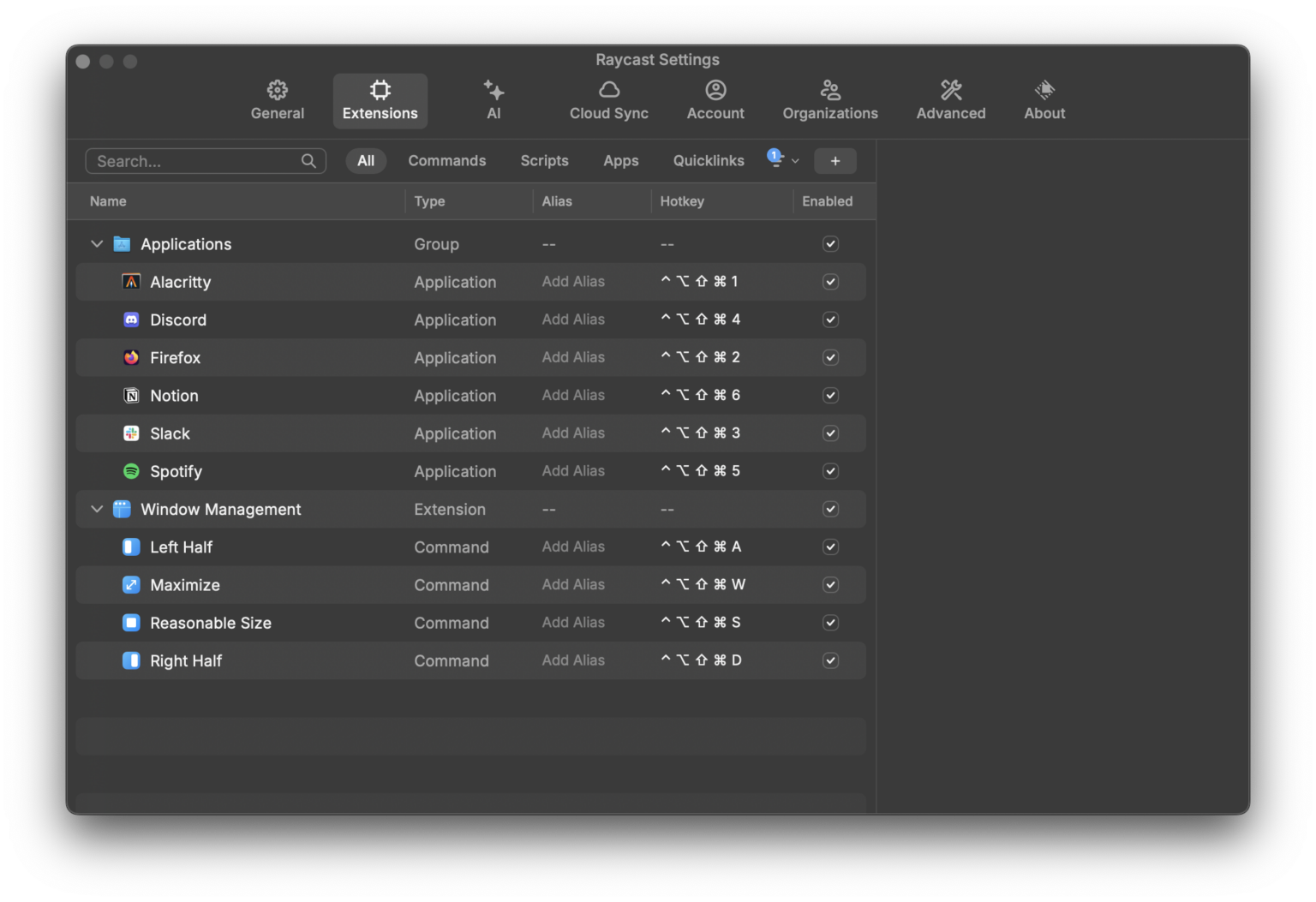
Conclusion
Was it even worth it? For me, absolutely. I switch between GNOME and macOS at least a few times per day, so having a unified experience helps me with the context switching.
I also find this setup to be extremely productive. It's why I'm okay investing the time to try to figure out how to pull it off. I'm thoroughly stoked to have finally been able to reach this point after quite a few previous attempts.